Maximize Your Productivity with Qtile: A Tiling Window Manager for Linux
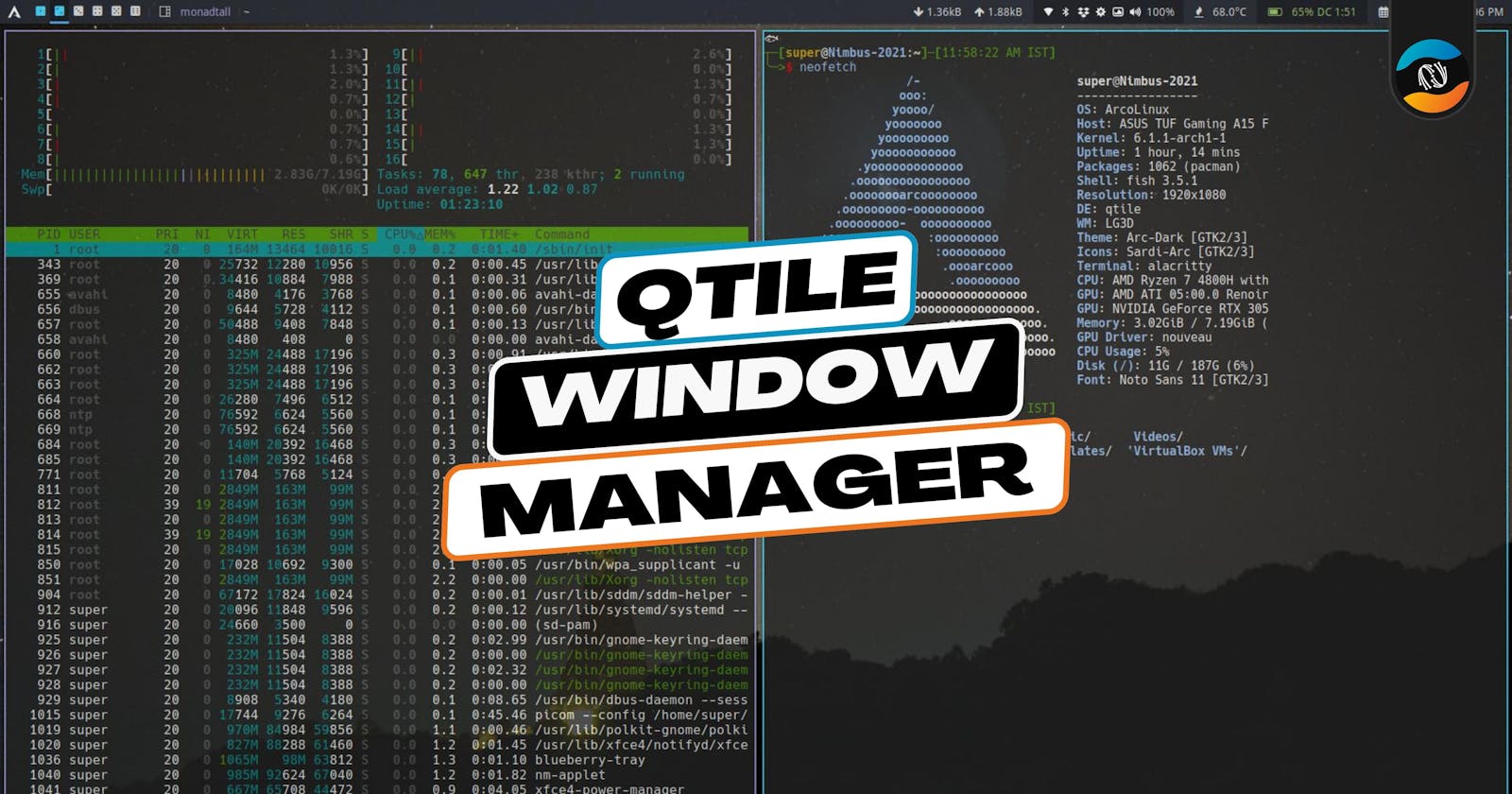
Qtile is a tiling window manager for Linux and other Unix-like operating systems. It is written in Python and designed to be lightweight, flexible, and easy to use.
Features.
Here are some key features of the Qtile tiling window manager:
Dynamic tiling layout: Qtile automatically arranges windows in a grid on the desktop, making it easier to manage multiple windows and increase productivity.
Customizable status bar: Qtile includes a customizable status bar that displays system information and notifications.
Multiple workspaces: Qtile supports multiple workspaces, allowing you to organize your windows and tasks into different virtual desktops.
Mouse and keyboard shortcuts: Qtile provides a wide range of mouse and keyboard shortcuts for easy navigation and control of windows.
Highly configurable: Qtile is highly configurable and can be customized to suit your preferences. You can use Python scripts to modify its behavior and appearance.
Lightweight and fast: Qtile is designed to be lightweight and fast, with minimal dependencies and a small footprint.
Support for multiple monitors: Qtile supports multiple monitors and allows you to customize the layout and behavior of windows on each monitor.
Elegant and intuitive interface: Qtile has an elegant and intuitive interface that is easy to use, even for beginners.
Installation.
Installing Qtile on a Linux or Unix-like system typically involves the following steps:
Make sure you have a recent version of Python installed on your system. Qtile is written in Python and requires Python 3.5 or higher to run.
Install the necessary dependencies. Qtile has a few dependencies that you will need to install before you can use it. These dependencies include the X Window System, the Cairo graphics library, and the PyGTK library.
Download the Qtile source code. You can download the latest version of Qtile from the project's website at https://www.qtile.org/. You can also clone the Qtile repository from GitHub using Git.
Extract the Qtile source code and navigate to the Qtile directory.
Install Qtile. To install Qtile, run the following command in the Qtile directory:
python3 setup.py install
This will install Qtile on your system and make it available to all users.
Configure Qtile. After installing Qtile, you can configure it by creating a configuration file in your home directory. The configuration file is a Python script that allows you to customize the behavior and appearance of Qtile. You can find more information about configuring Qtile in the documentation on the Qtile website.
Start Qtile. To start Qtile, log out of your current desktop environment and choose Qtile from the login screen. Alternatively, you can start Qtile from the command line by running the qtile command.
The Qtile Status Bar.
In Qtile, the status bar is a horizontal bar that displays information and notifications at the bottom of the screen. It is highly customizable and can display a wide range of information, including time, system resources, and application notifications.
Widgets are small graphical elements that can be added to the status bar to display specific information or perform specific tasks. Qtile comes with several built-in widgets that you can use to display information such as time, system resources, and volume. You can also create custom widgets using Python scripts.
To add widgets to the status bar in Qtile, you will need to edit the configuration file and specify the widgets that you want to use. You can specify the position, style, and other properties of each widget. For example, you might add a widget to display the time, another widget to display the system memory usage, and another widget to control the volume.
Final Words
Qtile is a popular and highly regarded tiling window manager for Linux and other Unix-like operating systems. It is known for its lightweight, fast, and flexible design, as well as its powerful and customizable features. Many users appreciate the simplicity and elegance of Qtile's interface, as well as its ability to boost productivity through the use of a tiling layout and multiple workspaces.
If you are considering using a tiling window manager on your Linux system, Qtile is worth considering. It is a reliable and feature-rich option that is well-supported and actively developed. While it may have a steeper learning curve than some other window managers, its powerful and customizable features make it a great choice for advanced users who want to customize and optimize their computing experience.
I hope you found this article helpful and informative. Keep reading, keep exploring, and keep learning to further your knowledge and skills.